If you are ready to enhance your web design with expert solutions, let’s talk!
Every design gives emotions. But what exactly makes an impression: colors, animation, images? What about words? In fact, they are influential in design. Typography can bring your text to life or confuse users.
Imagine scrolling through a website with a lot of words. It looks dull, right? Fun fonts on Google Docs can solve this problem and create a positive vibe. Our Arounda team gathered the top 10 playful Google fonts to make your project more interesting. Let's have fun!
Article Key Takeaways
If you’re choosing a font in Google Docs, it may not seem too difficult, but when there are SO many options, we usually default back to what was the default font, and as a result, miss out on chances to use more creative, more expressive options that give your document some of its own personality.
The answer is to focus on fonts that strike a balance between creativity and readability. Fun fonts can help school projects, presentations, or even professional documents stand out. At Arounda, typography is part of our daily product and UI/UX design work - we know a good typeface can instantly change the vibe and coherence of your project.
In this article, we discuss our ten favorite fun Google Docs fonts with suggestions on when and why to use them. We provide a brief step-by-step guide at the end on how to locate, add, and begin using these fun fonts.
Fun Fonts on Google Docs
Using fun fonts on Google Docs in your projects can add a distinctive and engaging element to your work. However, the main task is to match it with the project style and to reach your target audience. In other words, it should be relevant and understandable to your audience. Let's look at them.
1. Zeyada
Zeyada is a handwritten font that can add a personal touch to your project. It is one of those fun Google fonts with a unique personality and playful, slightly informal style. Zeyada is the ideal solution for invitations, personal letters, or tasks that require a warm and welcoming feel.
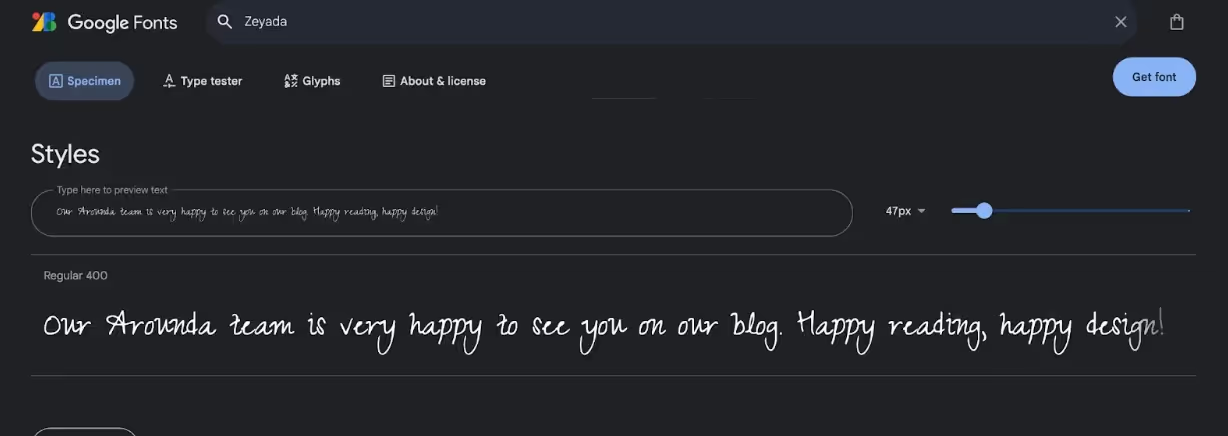
2. Pacifico
Pacifico is one of the top fun fonts in Google Docs. It offers a combination of elegance and humor. Don't you think? Pacifico can be a great choice for titles or headers, and give them a stylish look.
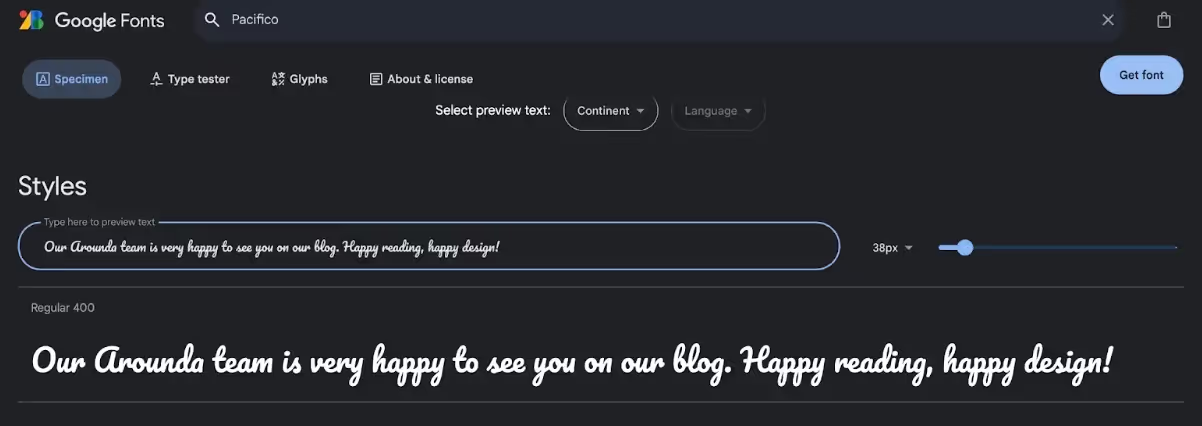
3. Shadows Into Light
Shadows Into Light is a lovely handwritten script and one of the funny fonts on Google Docs. It can give a sense of friendliness or make your readers feel relaxed in your projects.
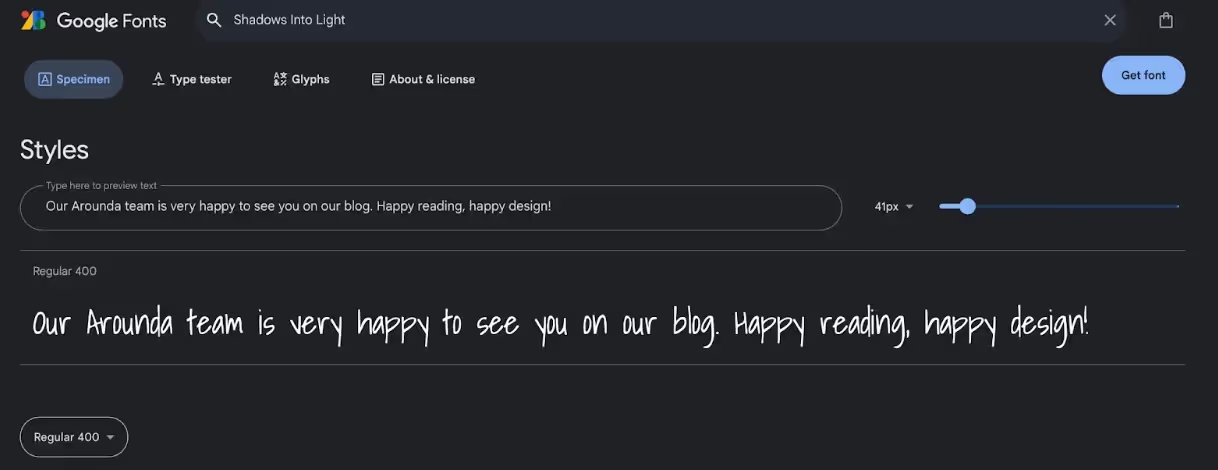
4. Permanent Marker
True to its name, Permanent Marker mimics a marker pen's bold, thick lines. It is one of the playful Google fonts for making important statements that are not too strict but eye-catching.
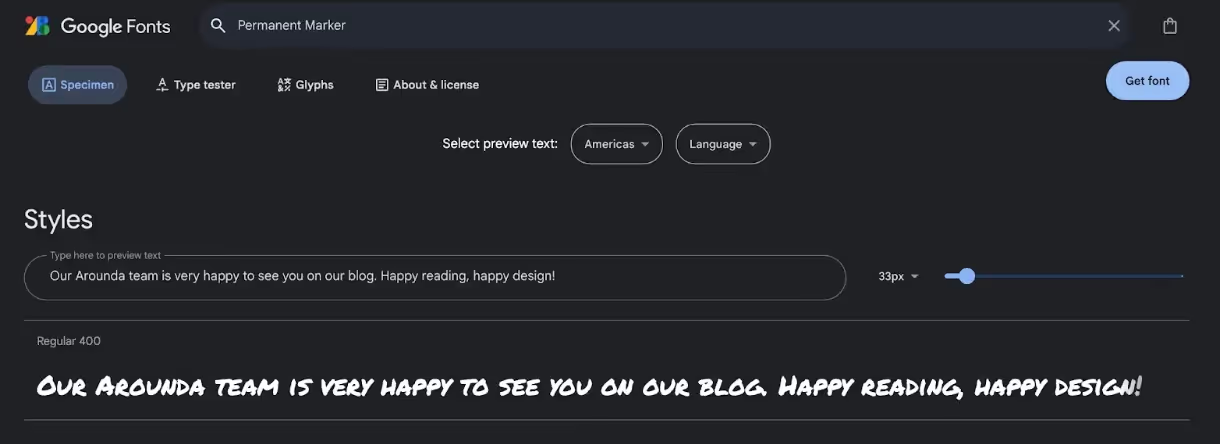
5. Gloria Hallelujah
Gloria Hallelujah is one of the fun Google Doc fonts with a carefree, joyful vibe. If you need to relax your reader, it is a perfect choice. Gloria Hallelujah is an ideal font for informal communication.
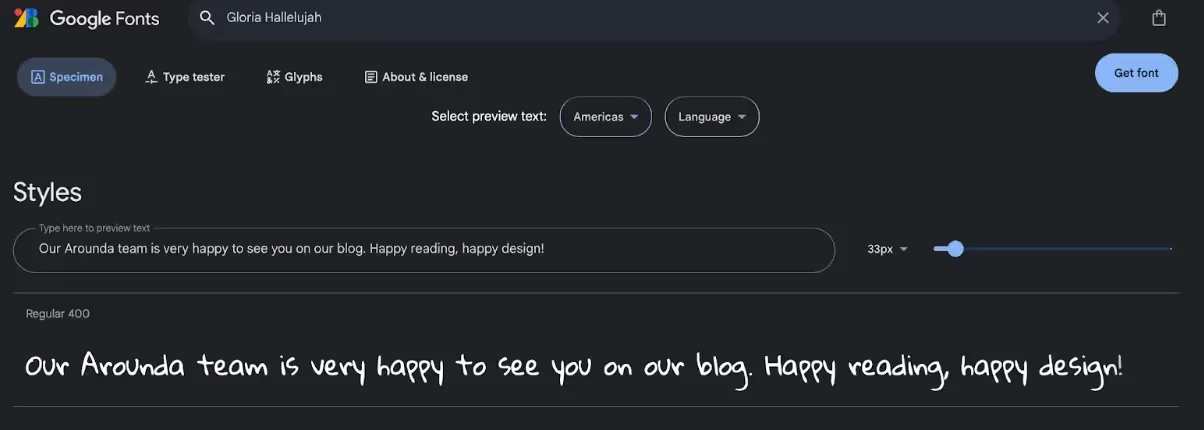
6. Ga Maamli
Ga Maamli is a unique typeface with a humorous and artistic feel. It's an excellent example of fun fonts in Google Docs that can bring artistic flair to your projects.
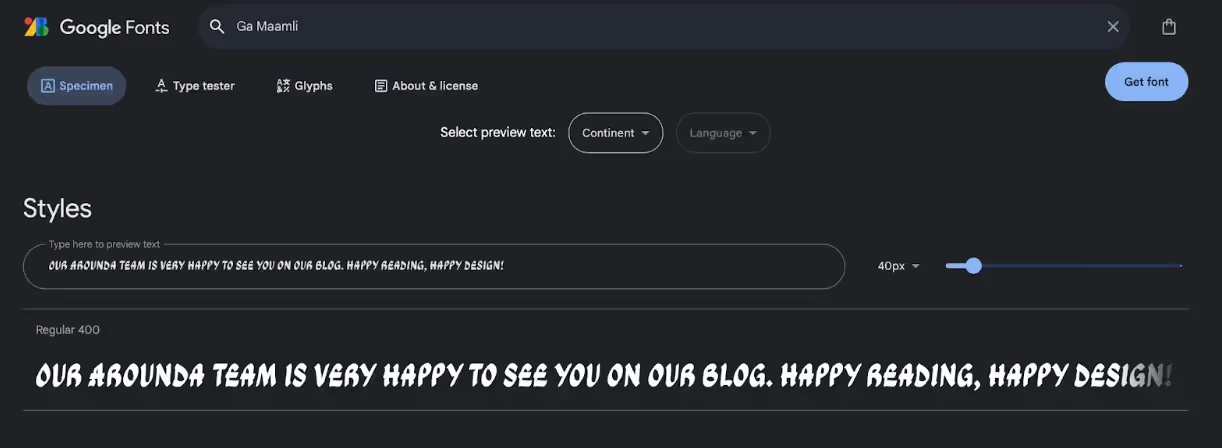
7. Tiny5
Tiny5 is a pixelated font that will give your artwork a retro, video game-like vibe. It is one of the fun fonts on Google Slides that is ideal for game-themed projects.
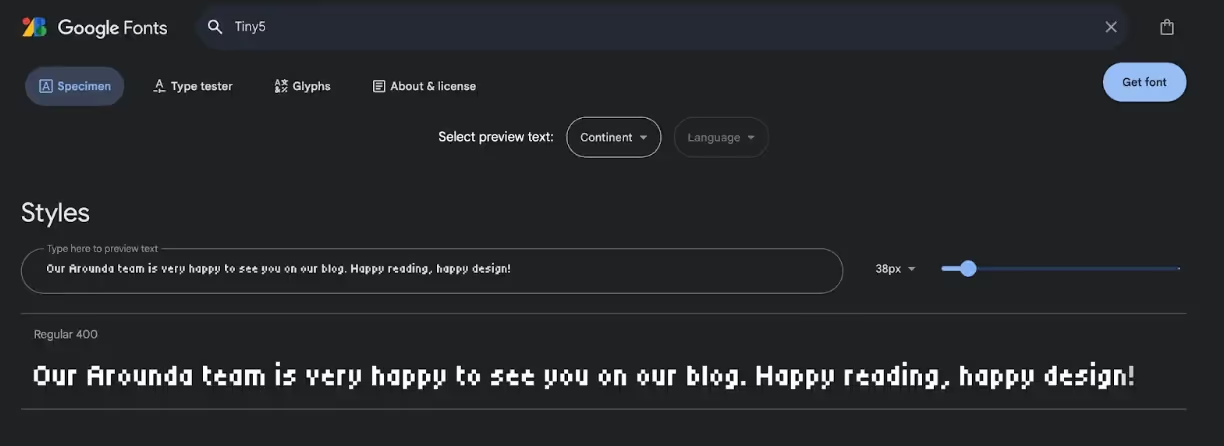
8. Orbitron
Orbitron is one of the best fun fonts for Google Slides. Thanks to its clean, geometric, and modern lines, it suits tech and science-themed projects perfectly. You can use Orbitron for headings and titles, for example.
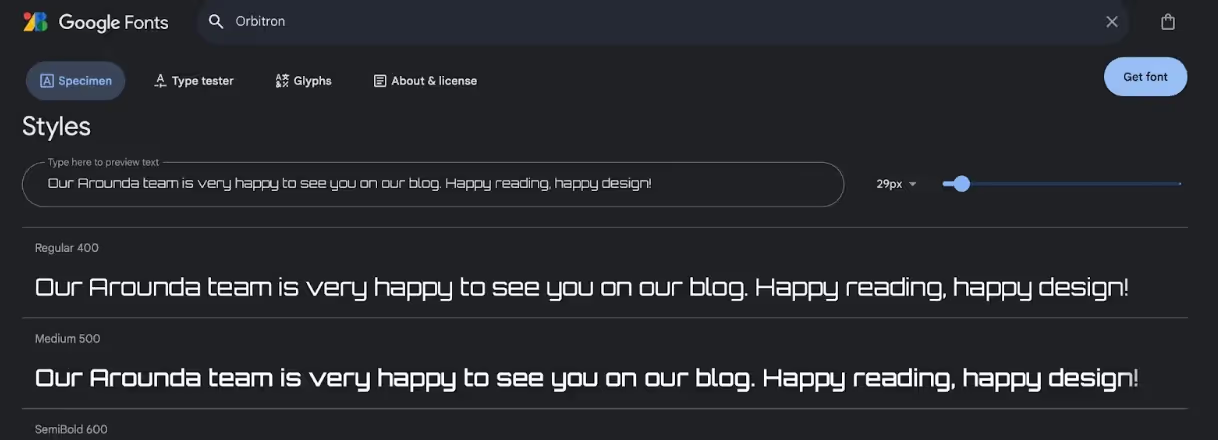
9. Rubik Glitch Pop
Rubik Glitch Pop is a quirky and creative font that can add a fun and dynamic atmosphere. It is one of the fun fonts on Google Docs that's perfect for eye-catching projects.
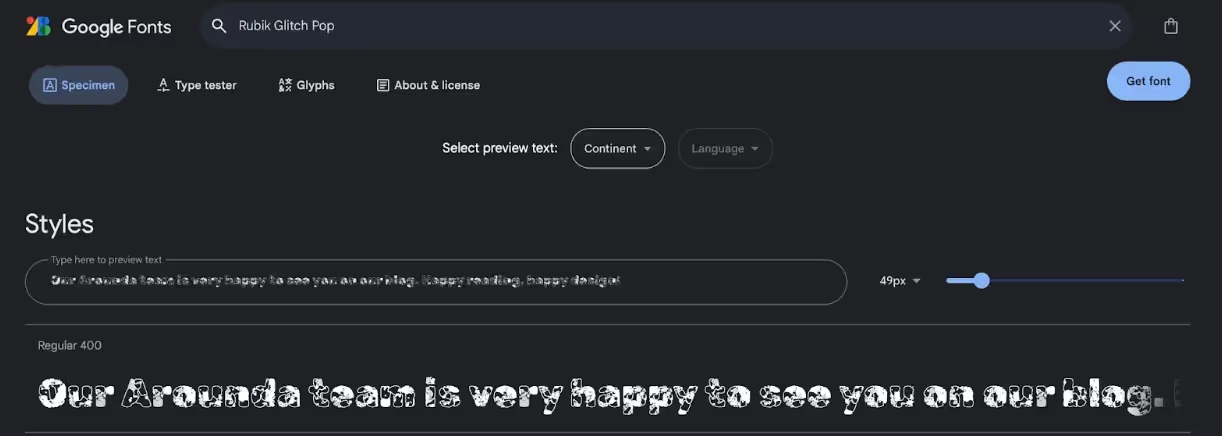
10. Yarndings 20 Charted
Finally, we have reached one of the funniest fonts on Google Docs (to our minds). Have you ever considered creating a quest, a riddle, or a secret code? Yarndings 20 Charted is exactly for this goal. It changes the text into amusement symbols. Look at how our sentence "Our Arounda team is very happy to have you on our blog" is written in Yarndings 20 Charted's "language."
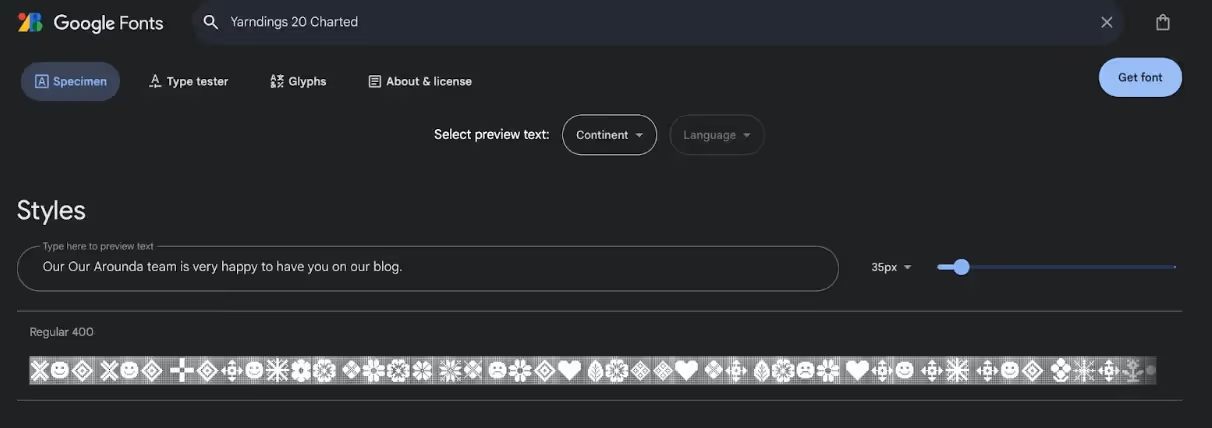
Do you like some of these fun Google fonts? If yes, you may ask how to get them in your Google Docs. It's relatively easy. We will tell you in the next section.
We also offer you to see the top 15 best Serif fonts.
How to Get Funny Fonts on Google Docs?
Adding funny fonts on Google Docs is easier than you might think! Our Arounda team shares a step-by-step guide to help you get started:
Step 1: Open Google Docs. The simplest step:)
Step 2: Go to the font menu. Click on the font name in the toolbar at the top of your document. It can be "Arial" or another commonly used font by default.
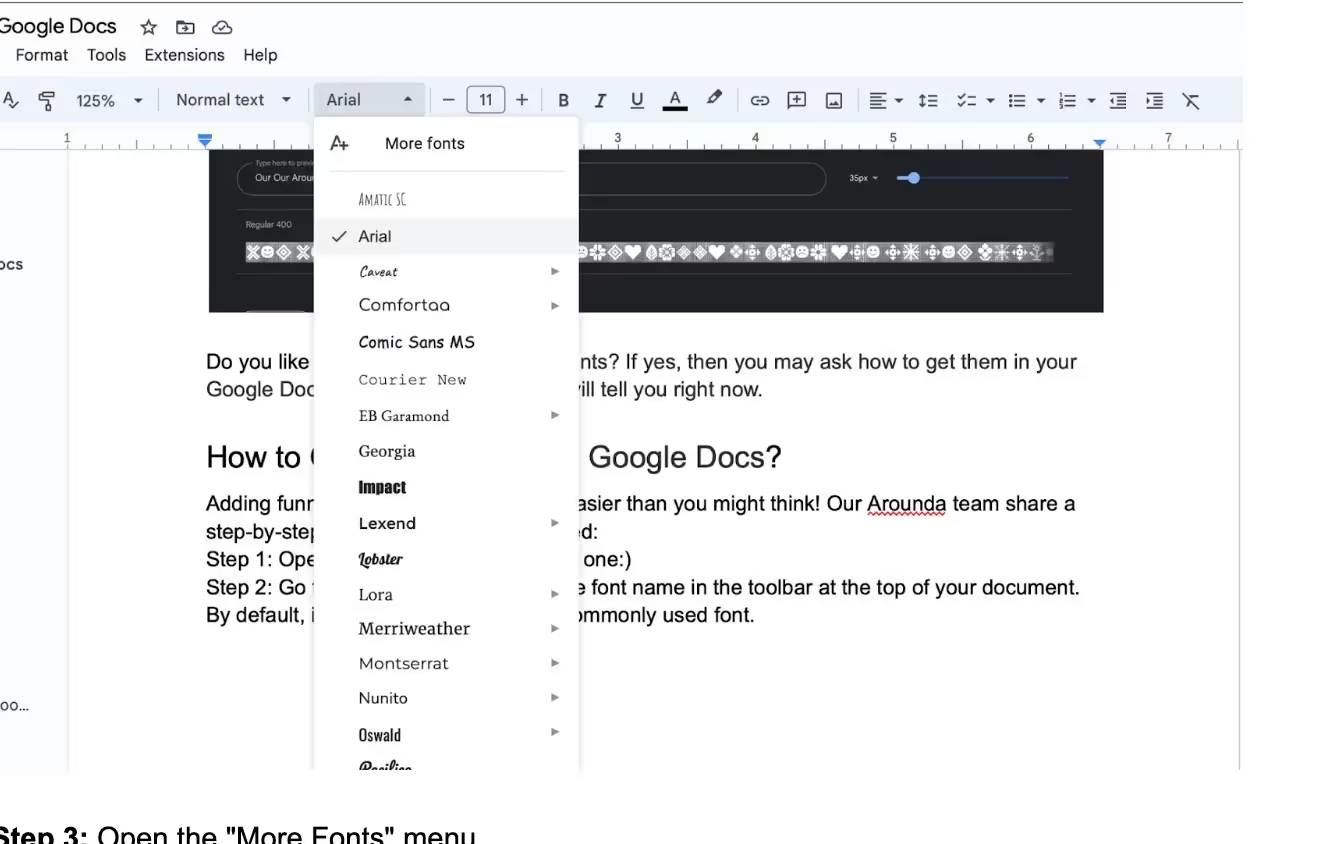
Step 3: Open the "More Fonts" menu.
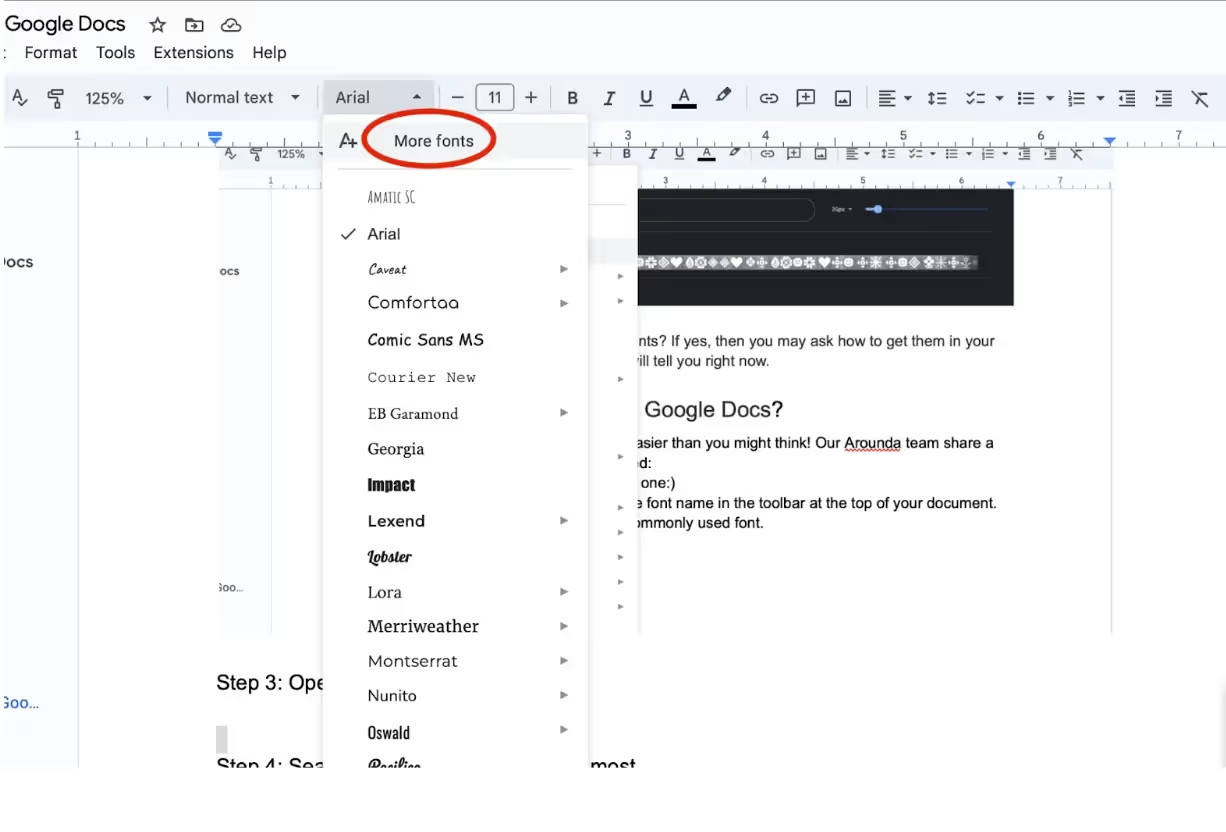
Step 4: Search for fun fonts you like the most.
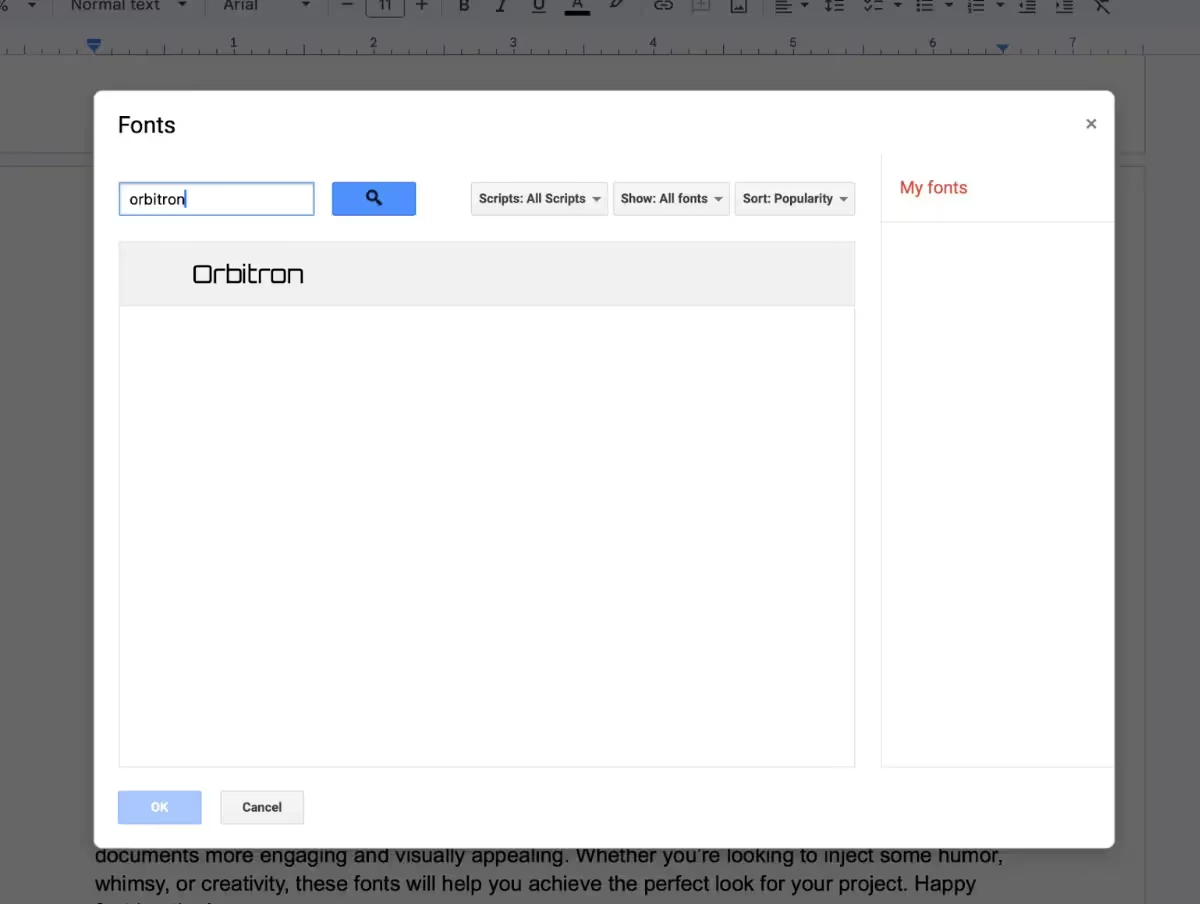
Step 5: Add your chosen fonts. Press “OK”.
Step 6: Apply the fun fonts to your text.
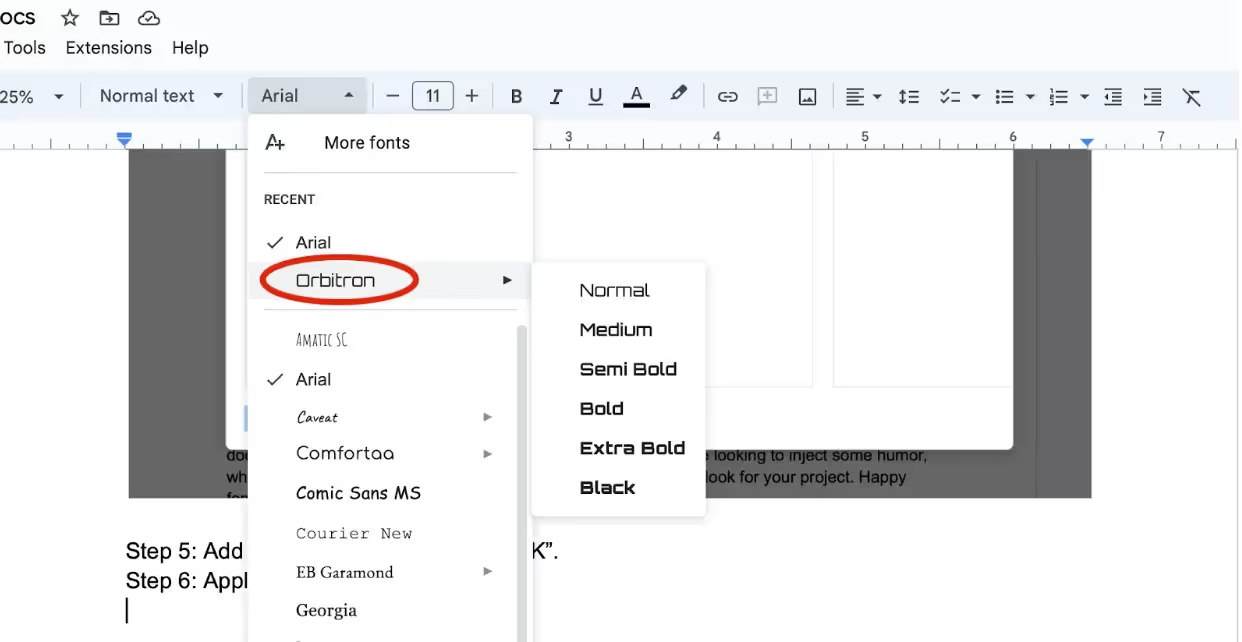
Step 7: Write. Enjoy. Experiment!
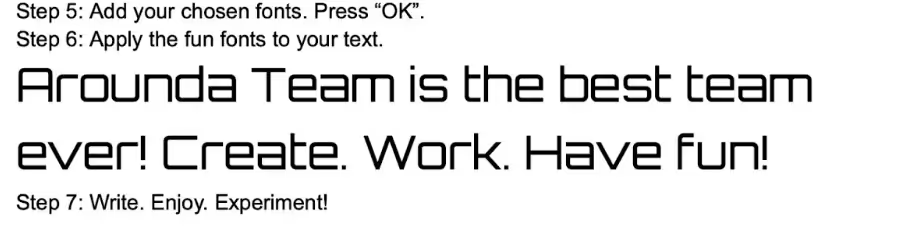
Good job! Now, let's look at why typefaces matter, and how to discover the perfect match.
Why Fonts Matter in Your Creative Projects
Fonts are more than simply aesthetics. They create mood and point to the tone. The right font can:
- Make it easy for your audience to understand your message.
- Reflect on your brand's personality and values.
- Direct your reader to important sections or key points.
- Evoke feelings and give emotions.
Do you want to see examples and get a dose of inspiration? Welcome to our Arounda world, a place where we craft amazing projects.
How to Choose the Right Fun Fonts in Google Docs
You should pay attention to your audience, project goals, brand style, and tone of voice. Answer all of the following questions to create a clear picture and choose the correct fun Google Doc fonts:
- Who will read this text?
- Will they understand this font?
- Is the chosen font formal, informal, very friendly…?
- What's the goal of my project? Advertise, educate, engage, inform, invite…
- Does this font match the project's goal?
- Does this font match the company's tone of voice and brand identity?
Creating a successful brand isn't easy — it requires a great effort. We want your brand to be recognizable and will help you craft perfection. Learn more about our brand identity service.
Now, it is important to know how to achieve the perfect look of your project. How can you effectively use fun fonts? Maybe add some humor or a friendly style. Our team prepared helpful tips.
Tips for Using Fun Google Doc Fonts Effectively
- Make sure your typeface is readable, especially for long texts.
- Fun fonts work well for headlines and short phrases but can damage body text.
- It's attractive to use fun Google Doc fonts, but not too many. One or two is enough!
- Match the font style with the context. Playful Google fonts work well for informal conversations but may not be suitable for formal use.
Final thoughts
Typography is an art. Choosing the right font is like choosing the perfect outfit — it can make all the difference. Fun fonts on Google Docs offer a fantastic opportunity to add personality and emotions and make the first and most important impression on your work. Choose typography that aligns with your message and audience, experiment with styles, and let your creativity shine.
Are you ready to push your project to the next level? Our design team brings together talent and expertise to generate creative design solutions. Contact us at Arounda and see for yourself.














