If you are ready to enhance your web design with expert solutions, let’s talk!
Imagine navigating a design with no guidance, hints, or onboarding process. It's like driving through the street without a single signpost.
Intuition isn't universal, and even the most genius designs can't guarantee seamless UX for all. That's where onboarding tactics, tooltips, progress bars, and tutorials come into play. These tools ensure your customers don't get lost along the way.
Today, we're zooming in on the question: “What is a tooltip in UI?” Those handy snippets of product commentary are integral to the user onboarding process. This guide will delve into the intricacies of tooltips, exploring their functionality and best practices.
What Are Tooltips?
Tooltips are small, informative messages. They appear when a user hovers over or clicks on a component, whether a button, icon, or hyperlink, delivering concise yet pertinent information to enrich the user's interaction.
When you try to imagine what are tooltips — picture a magnifying glass hovering over an enigmatic icon, revealing its true meaning with a succinct tooltip message.
{{fs-quote-block}}
Popup Tips vs. Tooltips
While tooltips and popup tips serve similar purposes, their presentation and context differ. Tooltips are often transient, appearing when triggered by user interaction. In contrast, popup tips typically require a deliberate action, such as clicking on an icon or link, to display more extensive information in a separate window or modal.
What Are the Tooltips For?
Now that you know the answer to the question “What is the tooltip?”, let's move on to cases where it works. Here are some common uses of tooltips across different domains:
- Explaining unfamiliar terms. In educational websites or applications, tooltips can define complex terms or jargon. When users encounter unfamiliar terminology, they can hover over the term to reveal a tooltip with a brief explanation. It helps them grasp the concept without disrupting their flow.
- Providing instructions for forms. Completing forms can be daunting, especially for users encountering them for the first time. Tooltips can offer guidance on how to fill out specific form fields. It reduces errors and frustration.
- Offering hints for navigation. Complex interfaces with numerous options or features can overwhelm users, leading to confusion. Tooltips can show contextual hints to help users navigate menus, buttons, or links. For example, hovering over a menu item can reveal a tooltip with a brief description of its function or the content it leads to.
- Highlighting key features. In eCommerce platforms, tooltips draw attention to important features or functionalities. For instance, hovering over a product image may display a tooltip showcasing its unique selling points or special offers.
- Providing error messages or feedback. When users encounter errors or invalid inputs, tooltips can display informative messages to help them understand and rectify the issue.
- Enhancing visual content. Hovering over an image or graphic could trigger a tooltip with details about its creator, source, or relevant metadata.
Tooltips aid in various contexts, helping users navigate interfaces, understand content, and interact more effectively with digital platforms.
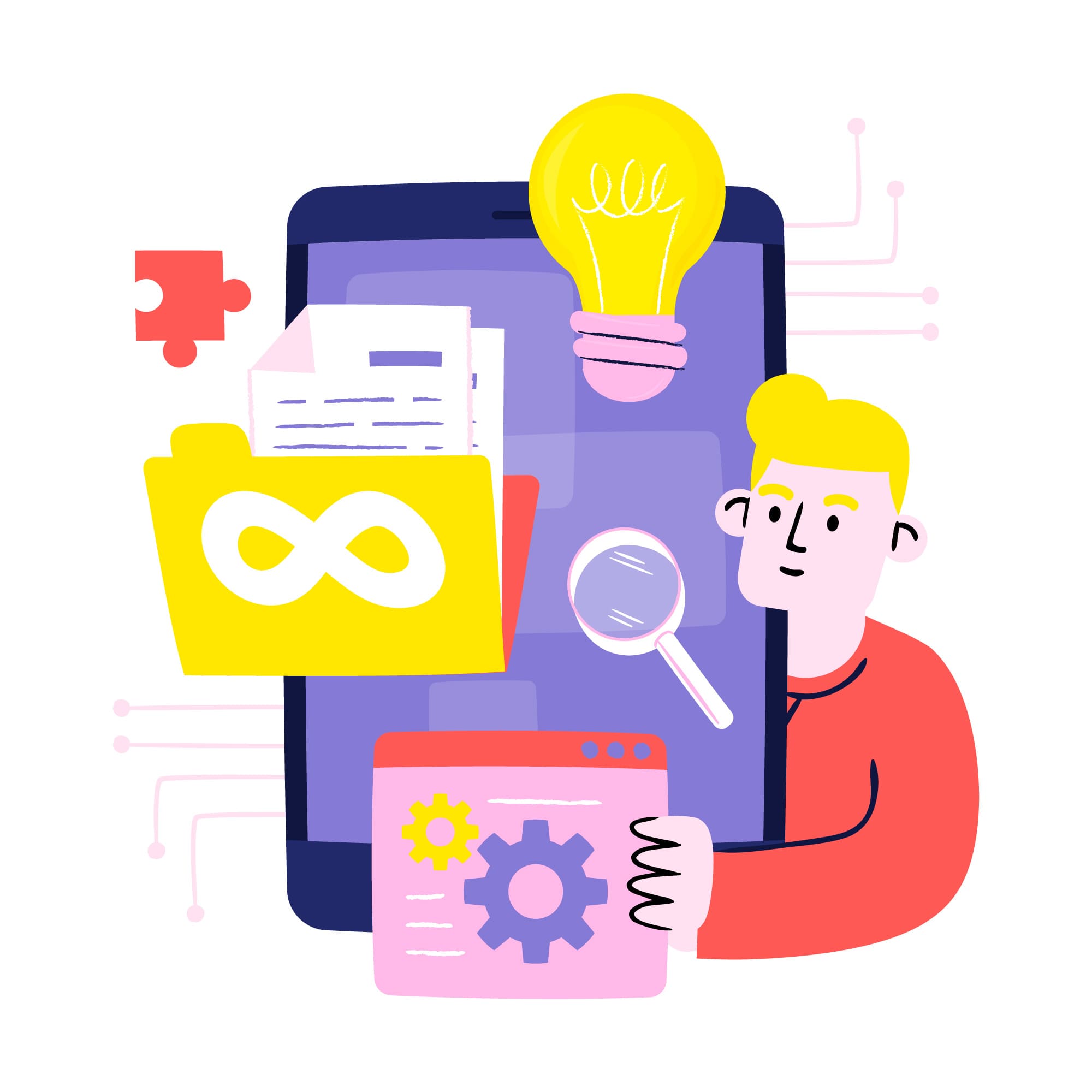
Why To Use Tooltips?
Tooltips provide contextual information. Here's why you should consider incorporating them into your designs:
- Clearer navigation. Tooltips act as signposts, guiding users through your interface. They offer quick explanations or hints, helping users understand what each element does and how to interact with it. This clarity reduces confusion and makes navigation intuitive.
- Less confusion. Ambiguity can frustrate users and lead to errors. Tooltips provide clarity by offering concise explanations right where users need them. It reduces the chances of misunderstanding and ensures users know what to expect when interacting with your interface.
- Improved usability. Usability is key to keeping users engaged and satisfied. Tooltips make your interface more user-friendly by providing on-the-spot assistance.
- Accessibility support. Everyone should be able to use your interface, regardless of their abilities. Tooltips help make your design more inclusive by offering additional information and guidance. It ensures that users with different needs can still navigate your interface effectively.
- Encouraging exploration. Tooltips can spark curiosity and encourage users to explore your interface further. By offering insights into hidden features or helpful tips, tooltips make the user experience more engaging and interactive.
Best Practices for Tooltip Design
By following these best practices, you can contribute to a positive UX.
- Clarity and conciseness. Keep tooltip messages brief and to the point, ensuring they convey information succinctly.
- Visibility and placement. Ensure tooltips are easily discoverable and positioned near the associated element to minimize user effort.
- Consistency. Maintain uniformity in tooltip design and behavior throughout the interface to establish a cohesive user experience.
- Accessibility. Tooltips and accessibility are closely related. It's essential to ensure that tooltips are compatible with assistive technologies and adhere to accessibility guidelines to accommodate users with disabilities.
How Do Tooltips Work on Mobile?
Tooltips adapt to the unique constraints and interactions of smaller screens and touch-based interfaces. So, how do tooltips work on mobile devices? Let’s see the best practices for optimizing their usability.
- Touch-based triggering. Unlike desktop interfaces, where tooltips are often triggered by hovering, on mobile devices, tooltips are typically activated by touch interactions. Users can trigger a tooltip by tapping and holding on to an element for a brief moment.
- Designated tooltip icons. Sometimes, when space constraints or touch targets are small, designers include designated tooltip icons within the interface. These icons serve as visual cues to users, indicating that additional information or instructions are available.
- Optimized placement. Given the limited screen real estate on mobile devices, tooltip placement is critical to ensure visibility without obstructing the user's view or interfering with other interactions. Designers should position tooltips strategically, considering factors such as proximity to the triggering element and avoiding areas the user's finger may obscure.
- Brief and concise content. Mobile users are more task-oriented and have shorter attention spans than desktop users. Tooltip content concisely conveys essential information. Avoid lengthy explanations or unnecessary details that could disrupt users' workflow.
- Responsive design. Tooltips should be responsive to accommodate a wide range of screen resolutions. Ensure that tooltips adjust dynamically to fit the screen size and orientation, maintaining legibility and usability.
By adhering to these best practices, designers can create mobile-friendly tooltips that contribute to a positive UX on smartphones and tablets.
When Are Tooltips a Bad Idea?
While tooltips are generally beneficial, there are situations where their use can backfire and result in a negative impact on usability.
- Overuse. Bombarding users with tooltips for every element in the interface can overwhelm them and clutter the screen. Too many tooltips competing for attention can create visual noise and distract users from their primary tasks. It's essential to prioritize and use tooltips for elements that require additional explanation or guidance.
- Displaying irrelevant information. Tooltips should offer relevant contextual information that enhances the user's understanding or interaction with the interface. Displaying irrelevant or unnecessary information in tooltips can confuse users and detract from their overall experience.
- Intrusive design. Poorly designed tooltips that obstruct critical elements or interfere with the user's workflow can frustrate customers and disrupt their experience. Tooltips should not overshadow or block the main content.
- Lack of consistency. Inconsistency in tooltip design or behavior across different interface parts can confuse users and undermine their trust in the system. Ensure tooltips are consistent throughout the UI and adhere to established design patterns.
When used thoughtfully, tooltips can be valuable aids in guiding users.
Final Thoughts
Tooltips are invaluable tools for improving user experience and enhancing the usability of web interfaces. By adhering to best practices and considering accessibility guidelines, Arounda's designers leverage tooltips effectively to provide users with relevant information and guidance, ultimately contributing to a more intuitive and user-friendly experience.
Incorporating tooltips into your design arsenal can significantly enhance the usability and accessibility of your web interface, empowering users to navigate confidently and efficiently. Contact us today to improve your design right now!














